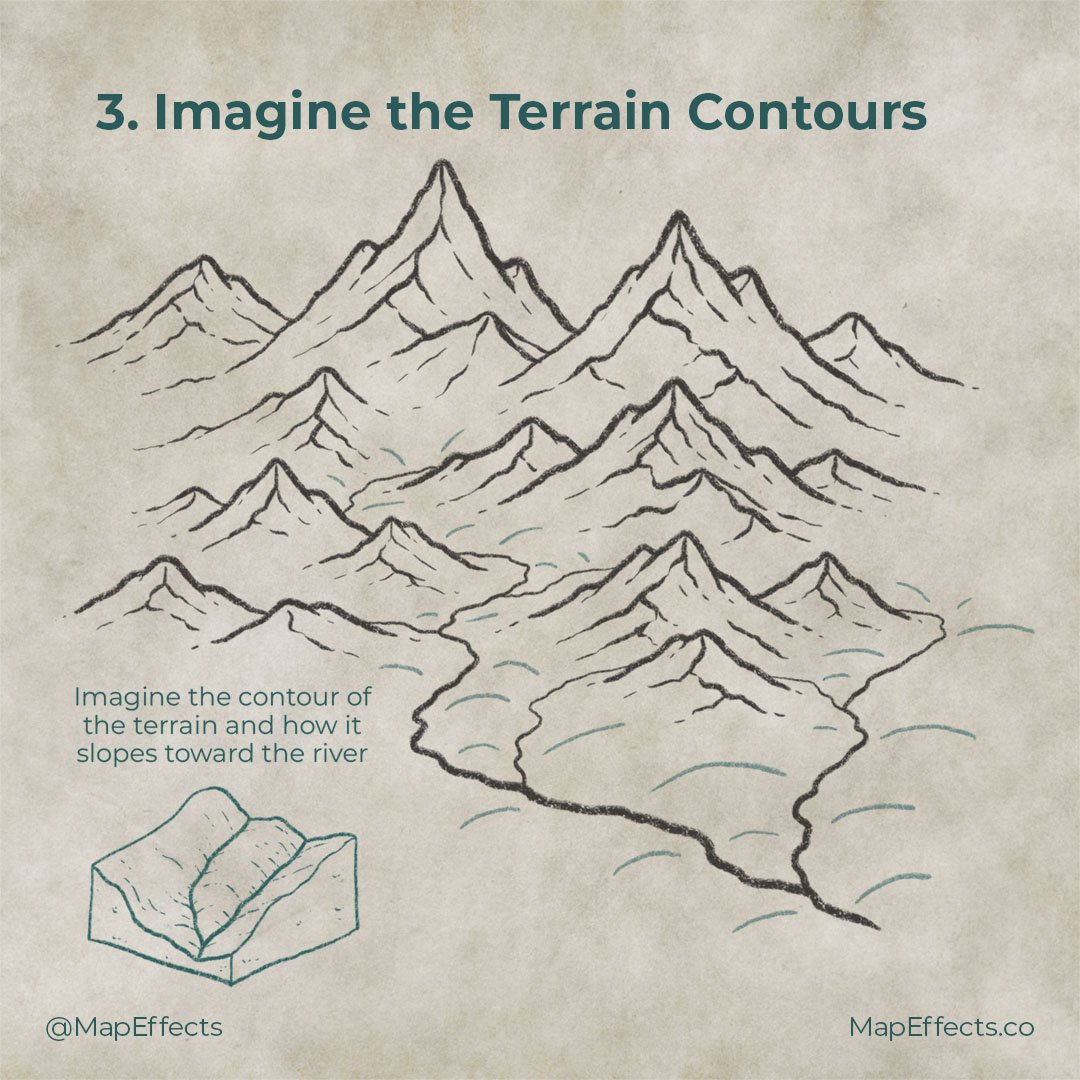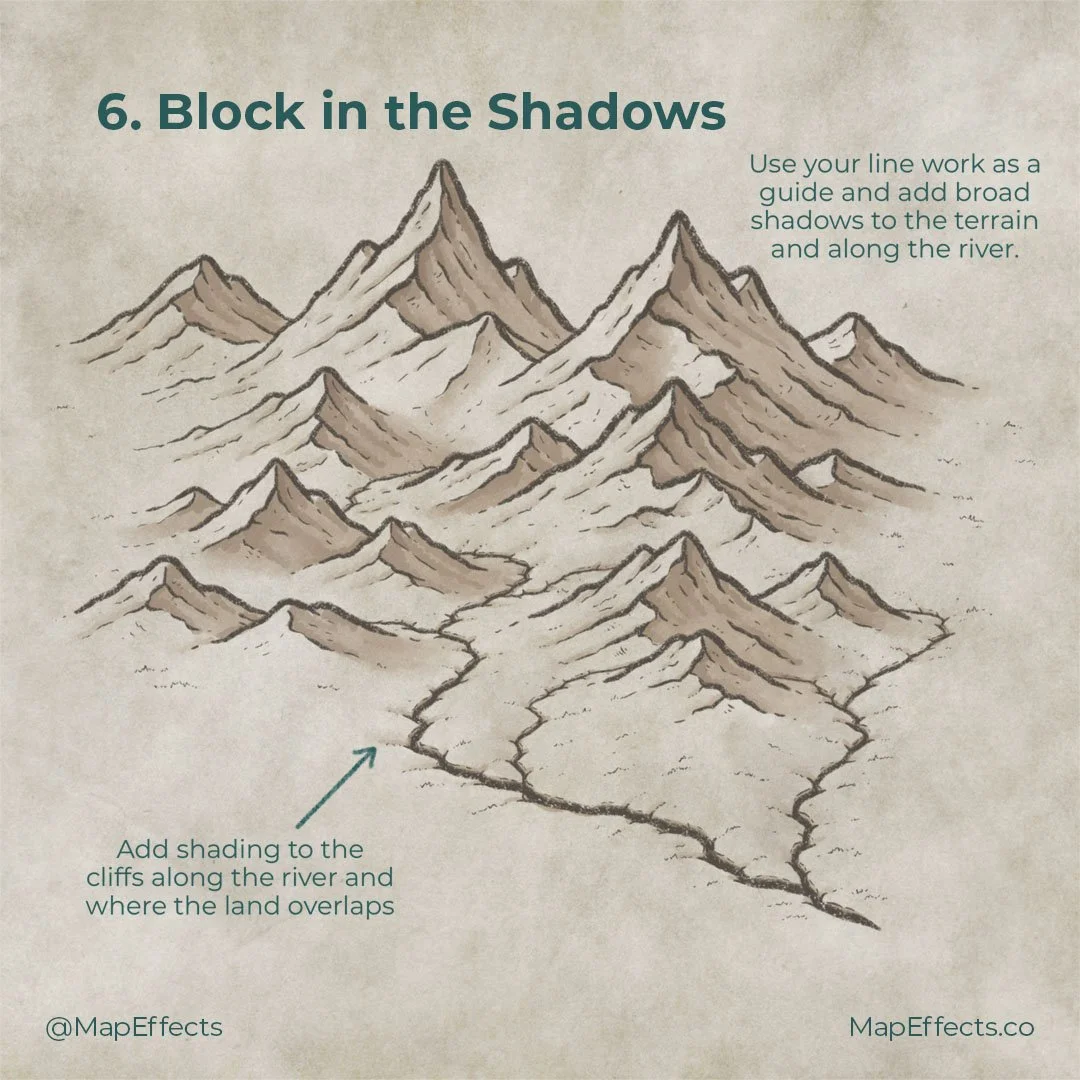How to Draw Rivers
How do you make your rivers stand out so they’re more than just a squiggly line on your map? In this tutorial, you will learn how to draw rivers that have a sense of depth and look like they are actually part of the landscape.
All the brushes used in this tutorial are available in The Cartographer’s Liner Brush Field Kit for Procreate.
Draw the Main River
Lets assume you are already done drawing your mountain range and you’re ready to move to the next step of adding rivers.
For my tutorial on drawing mountains CLICK HERE
Begin by drawing the main river flowing out of the mountains. Remember, water always flows downhill and will take the path of least resistance. Imagine how the surrounding terrain would force the river back and forth so it weaves between the mountains. Don’t be afraid to have it disappear behind other mountains as well. This overlap is a great way to add depth to your map.
Rivers also tend to get wider as they go as other streams feed into them. So keep your line weight pretty thin and allow it to taper and get thicker as you go.
Add Smaller Streams
With your main river in place, you can now begin to add some of those smaller feeder streams that flow into the river. You can also join a larger river like the one on the far right with the main river.
As rain falls the mountains act like natural funnels which channel the water into rivers. So try to think of the mountains as three dimensional and where water may collect and begin to flow.
Rivers Never Split! (Usually)
A very common mistake people make when they begin creating maps is drawing rivers that split to create two separate rivers.If you look at the example, you’ll notice that none of the rivers split apart, but they do join together. While there are some exceptions, as a general rule you shouldn’t do it. It’s always best to understand the rules first, so then if you break them you can do it in an informed way.
The exceptions to this rule are things like deltas, marshes, or an influx of water which results in flooding. With things like marshes though, rivers appear to split because the land is relatively flat and you in essence have a shallow lake. Then spots of land come above the surface throughout the area which gives an appearance of rivers splitting.
Imagine the Terrain Contours
This isn’t so much of a step as it is preparation for the next step. It’s helpful to try and picture the contours of the terrain and how it curves toward the river.
To get used to visualizing this, create a new layer or lightly sketch some simple lines to understand the contour of the terrain. Grasping this is where you can make the entire landscape feel unified.
Create a Sense of Depth
With the contours from the previous step in mind, you can begin to add slopes everywhere the river comes to a point. It may look a little strange at first, but this will go a long way in making your river look like it’s sunken into the terrain.
Detail the Landscape
Now you can begin following the contour lines further to indicate the curvature of the landscape. Try to use a light touch to create “broken” lines that are subtle. You can also mix them up a bit to hint at the type of terrain in a particular area. Use more jagged, wispy strokes to make an area look grassy. Or use stipple or dotted lines to cause an region to look more rocky. You can see that even without shading, the way the details curve tell the viewer where there are subtle changes in the height of the terrain.
The other detail you can add are some subtle horizontal strokes along some of the curves of the river. This will give the impression of small cliffs or banks.
Block in the Shadows
If you are working digitally, create a new layer below your line work so you can begin to paint in the shadows. For this example we are going to keep the color pretty simple and just use the background paper texture as a base. You can select the background with the eyedropper tool, lower the brightness, and decrease the saturation just a bit.
Use your line work as a guide and place shadows where the light would be blocked if it were coming from the upper left. Also, add some light shading where the terrain overlaps.
For this step I am using the Heavy Marker from the Liner Brush Field Kit. It has some texture built into it and you can vary how dark it is with how hard you press the stylus, which makes it great for shading. Anywhere I want a softer edge like at the base of the mountains I can easily blend with the smudge tool.
Paint in the Highlights
The last step is not only to add pops of highlights to the mountains, but also along the river bank. Edges tend to catch light, so you can add some highlights along the opposite side of the detail lines you added shadow to in the previous step.
You may also want to remember the contour of the overall landscape and add some subtle highlights so the left side of the hills to really make them stand out.
Highlights tend to have a little more texture, so for this I switched to the Glorious Graphite pencil in the Liner Brush Field Kit to give a little more sharpness.
If you found this tutorial helpful be sure to follow MapEffects on Instagram and tag me with the map you create and I may feature your work. Thank you, and I look forward to seeing your map!
Josh