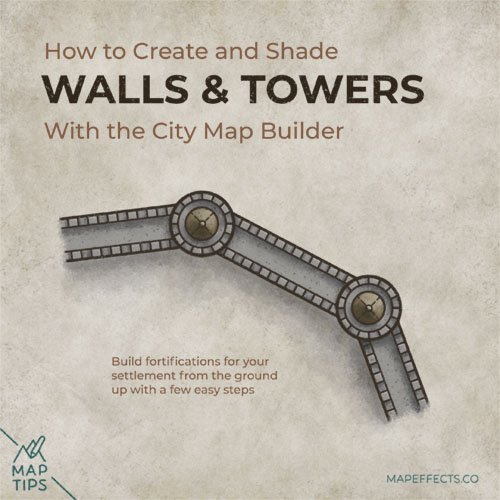City Map Builder Guides
Looking to get started with the City Map Builder but need some tips? Here you will find quick video guides and tutorials to aid you in your journey to create your own city & village maps for your story!
Quick Video Guides
Procreate
Photoshop
Installing Your Brushes - IPad
Written Walkthrough
I. Download and unzip your City Map Builder folder on your Ipad or computer.
II. Open the file and navigate to the folder named “Brushes”.
III. Select either Photoshop, Procreate, Clip Studio Paint, or Affinity, depending on the app you will use.
Photoshop
Simply double click on the .ABR file, and this will import all the brushes which you can find in it’s own folder in your brush panel.
Procreate
Open each of the .BRUSHSET files which will automatically import into Procreate, each in it’s own separate folder in your brush library.
Clip Studio Paint
Open CSP and select the Brush tool. On the Sub Tool panel select the three stacked horizontal lines in the upper left corner. In the drop-down menu navigate to Import Sub Tool which will open up your files. Find where you saved your City Map Builder file and open each of the .ABR brush files included in the City Builder to import all of your brushes.
Affinity Photo
Double click and open each of the .AFBRUSHES files, and this will open and import them automatically into Affinity Photo. You will find each set in their own folder in your brush panel.